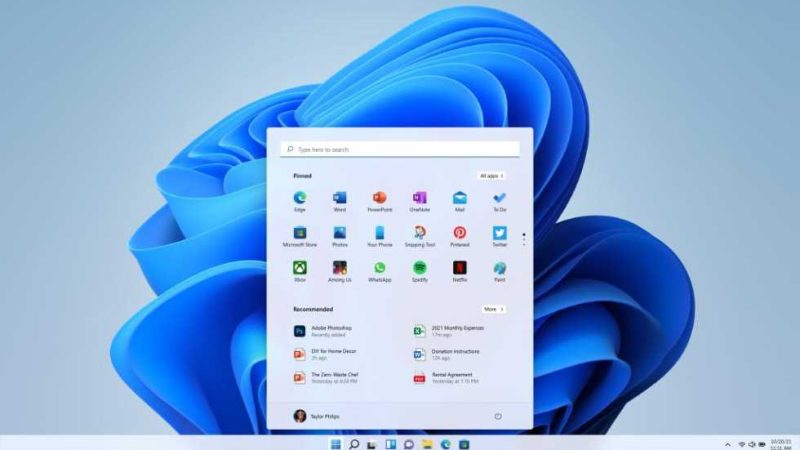How to Solve MAC Startup Error Issue?

Dealing with a MAC startup error problem can be a frustrating experience. This article will guide you through different methods to diagnose and fix these issues, from recovery mode to data recovery.
INTRODUCTION: MAC BOOTING A POSSIBLE HEADACHE
We’ve all been there – you press the power button on your Mac, and nothing happens, or maybe a blank screen appears. These kinds of Mac startup error on a Mac can be frustrating, but there are solutions. This article will explore various methods to resolve these issues and help your Apple computer boot typically.
THE DIAGNOSIS: IDENTIFYING THE PROBLEM
Before diving into the solutions, it is crucial to understand the type of Mac startup error problem you are experiencing. This can range from a black screen to power issues to operating system errors.
RECOVERY MODES: A FIRST RESORT
If you have identified that this is a problem with the macOS operating system, using recovery mode could be your first resort. To access this mode, restart your Mac and hold down the key Command + Runtil the Apple logo appears. Once in recovery mode, you can use Disk Utility to repair your startup disk.
SAFE MODE: AN ALTERNATIVE OPTION
Another way to fix startup issues is to use Safe Mode. To do this, restart your computer and hold the Majusculedown key. This mode only loads essential applications and files, allowing you to locate the source of the problem.
CHECKING THE POWER SOURCE
It is also essential to check if the starting problem differs from the power source. Ensure your Mac is plugged in correctly and the battery is charged.
THE OPERATING SYSTEM: AT THE HEART OF THE COMPUTER
Sometimes, the problem may lie in the operating system itself. In these cases, a reinstallation of macOS may be necessary. Make sure to back up all your data before taking this step.
DATA RECOVERY: A LAST RESORT
If all else fails and you struggle with Mac startup error, you may need to resort to data recovery software. Solutions like “Data Recovery” can help you recover your vital data before taking more drastic measures.
THE IMPORTANCE OF PREVENTION
Although knowing how to solve these problems is essential, prevention is the best solution. Make sure to always keep your system up to date and follow best practices to avoid startup issues in the future.
So, by following these different steps and tips, you will be better equipped to resolve any Mac startup problem. Solutions vary depending on the nature of the problem. Still, with the right tools and methods, it is possible to bring your Mac back to life.
FAQ: RESOLVING STARTUP ERRORS ON MAC
WHAT IS RECOVERY MODE ON A MAC?
Recovery mode is a troubleshooting environment that allows you to repair disks, reinstall the operating system, and perform other diagnostic operations on a Mac.
HOW DO I ACCESS THE DISK UTILITY DURING STARTUP?
To access Disk Utility during startup, hold down the keys Command + Runtil the Apple logo appears.
MY MAC BOOTS TO A BLACK SCREEN; WHAT SHOULD I DO?
A black screen during startup may indicate a power problem or operating system malfunction. Try rebooting into recovery mode or safe mode to diagnose the problem.
IS IT SAFE TO REINSTALL MACOS?
Reinstalling the operating system is generally safe, but back up all your important data before proceeding.
HOW DO I TROUBLESHOOT POWER ISSUES DURING STARTUP?
To troubleshoot power issues, ensure the Mac is plugged in properly and the battery is charged. You can also try a different power adapter.
WHAT IS SAFE MODE?
Safe mode is a startup mode that loads only essential files and applications, making it easier to diagnose problems.
HOW TO USE DATA RECOVERY SOFTWARE?
To use data recovery software, download a reliable application like “Data Recovery” and follow the instructions to recover your lost data.