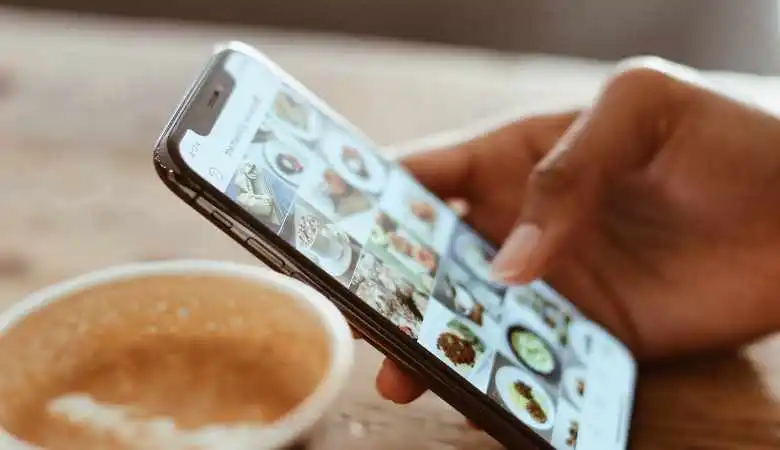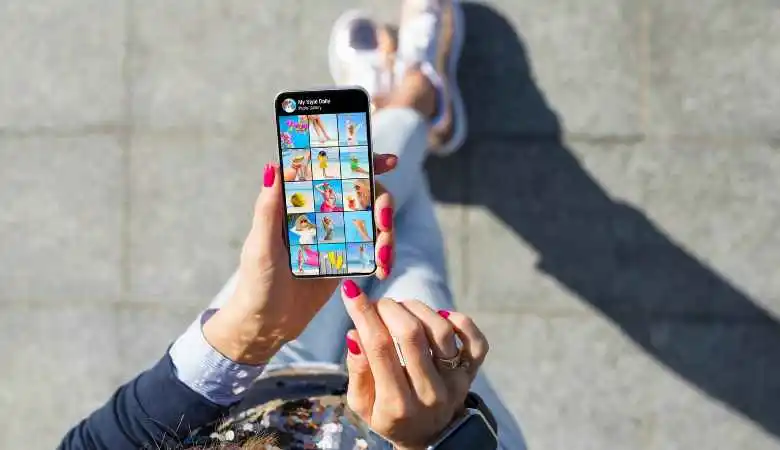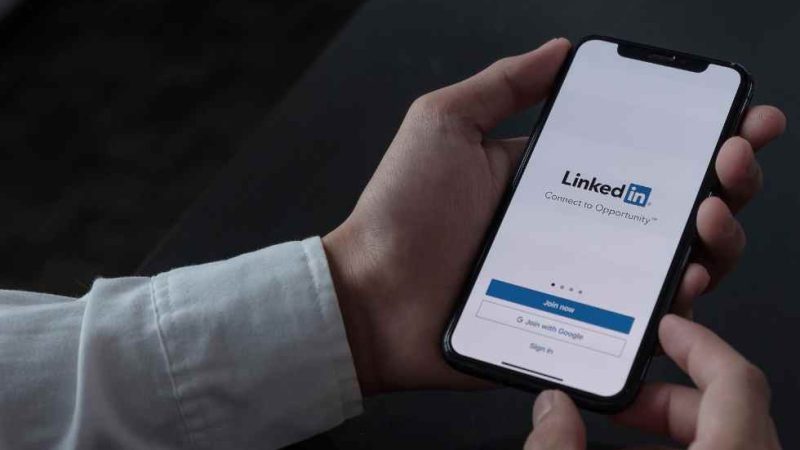Guide to Help You Delete Saved Messages on Snapchat

One of the most popular messaging apps in the world, Snapchat allows users to share messages, photos, and videos that disappear after a certain amount of time. However, there may be times when you save important messages but later want to delete them for various reasons.
Here is a detailed guide to help you delete those saved messages on Snapchat.
Why is it important to know how to delete saved messages on Snapchat?
Deleting saved messages on Snapchat can protect your privacy, free up space, or keep your chat thread clean. Despite Snapchat’s ephemeral nature, some messages may be saved intentionally or unintentionally, and knowing how to delete them can save you from awkward situations or misunderstandings.
Delete a specific saved message
Sometimes, you may only want to delete a specific message in a conversation. Here’s how to do it:
- Open the conversation where the saved message is located. Go to the chat icon at the bottom left of the Snapchat home screen.
- Long press the message you want to delete. A pop-up window will appear with several options.
- Press “Delete”.This will remove the message from the conversation.
- Confirm by pressing “Delete” again. The message will then be deleted on your and your interlocutor’s sides unless they have already saved or captured it.
Delete an entire conversation (including saved messages)
If you prefer to erase all traces of a specific discussion, you can delete the entire conversation. Here are the steps to follow:
- Open Snapchat and go to your profile. Tap your profile icon at the top left of the home screen.
- Tap the gear icon in the top right to access settings.
- Scroll down and tap “Clear Conversations”.
- Tap the cross (X) next to the conversation you want to delete. This will delete all messages in that conversation, including saved ones.
The Consequences of Deleting Messages on Snapchat
Deleting messages on Snapchat can have several impacts:
- Improved privacy: You can ensure that sensitive information does not remain in your conversations.
- Less confusion: Deleting irrelevant messages can help keep your discussions clear and understandable.
- Space management: Deleting unnecessary messages can free up space on your device.
However, it is crucial to remember that:
Messages can still be captured by screenshot before you delete them.
Users with slow internet connections or an outdated app version may still see deleted messages for a short time.
Solutions and initiatives for better message management
For better management of your messages on Snapchat, here are some practical tips:
- Check your conversations regularly: Delete messages you don’t want to keep.
- Use the “Clear Chat” feature To clear all messages in a conversation quickly.
- Enable screenshot notifications: Snapchat will notify you when someone screenshots your message, allowing you to take action if necessary.
ALSO READ: Best Apps For Video Calls