How to Enable Two Step Verification On Gmail for Extra Security?
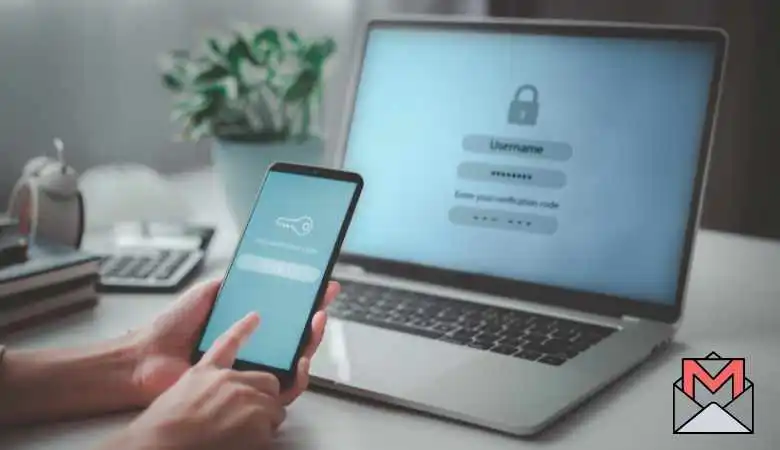
This detailed guide shows you how to secure your personal information from unauthorized access, adding an extra layer of protection that makes it much harder for hackers.
Why enable two-step verification on Gmail?
Two-step verification, or two-factor authentication (2FA), is an essential security feature for protecting online accounts. It adds an extra layer of security by requiring a password and a second factor, usually a temporary code sent to your phone or generated by an app.
Enabling this feature can significantly reduce the risk of unauthorized access for Gmail users, even if someone manages to obtain their password.
How to enable two-step verification for Gmail
Enabling two-step verification on your Gmail account is simple and straightforward. Here are the steps to ensure your account is more secure.
Access your Google account
The first step is to access your account. You can do this by visiting the Google Account page and signing in with your Google credentials.
Access security settings
Once logged in, navigate to the left panel and click the “Security” option. This section centralizes all the configurations related to your account’s security.
Enable two-step verification
In the “How to sign in to Google” section, you will find the “Two-step verification” option. Click on it to begin the activation process.
Follow the on-screen instructions
The system will guide you through the steps necessary to establish a secondary verification method. You can choose from the following options:
- Phone: Receive an SMS with a verification code.
- Google Authenticator app: Generate verification codes via a dedicated app.
- Security key: When logging in, use a physical device to prove your identity.
Final activation
After selecting and configuring your secondary verification method, click “Enable” to finalize the two-step verification setup.
Tips for enhanced security
- Print backup codes: Google allows you to generate backup codes that you can use if you lose access to your primary verification method. Print these codes and keep them in a safe place.
- Save your backup keys: If you opt for a physical security key, save its backup codes to compensate for loss or damage.
Use a third-party authenticator app: You can also generate verification codes using compatible third-party authenticator apps.





