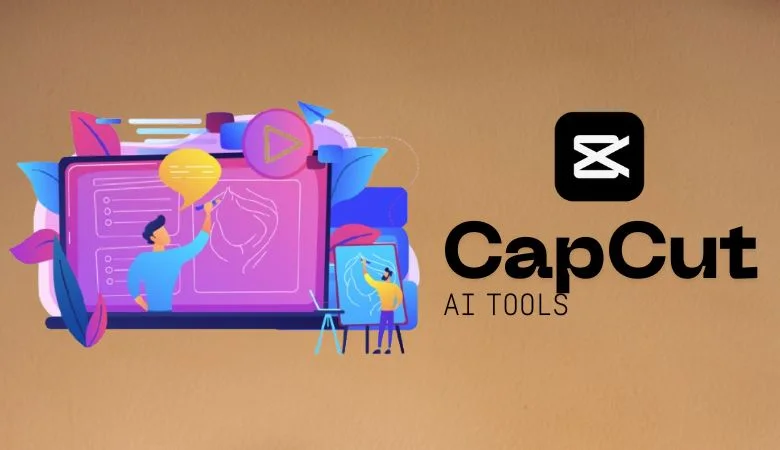The world of social media is all about attracting attention in a few seconds, and that is how you are going to reach greater heights. Regardless of which platform you choose to use, such as Instagram, TikTok, YouTube Shorts, or Facebook Reels, your video should be visually appealing, easily consumable, and emotionally engaging. It is here that CapCut Desktop Video Editor excels the most by offering a variety of AI-assisted features, which enable creators to produce more effective video messages than ever before, all within shorter timelines.
The collection of intelligent features that CapCut offers gives you more than just sloppy cutting and switching. Automatic voiceovers, image optimization, and intelligent video production, to name but a few. You can create videos that look impressive within a couple of minutes. When you already have tools such as an AI voice generator used externally, CapCut presents an added advantage because it integrates these tools into your editing space, streamlining your workflow and providing an extra boost to your content.
So, let us explore how the AI tools of CapCut can help you step up your social media A-game and turn your videos into something special in the evermore competitive environment.
Five Steps to Explain How To Use Capcut’s AI Tools To Boost Social Media Engagement
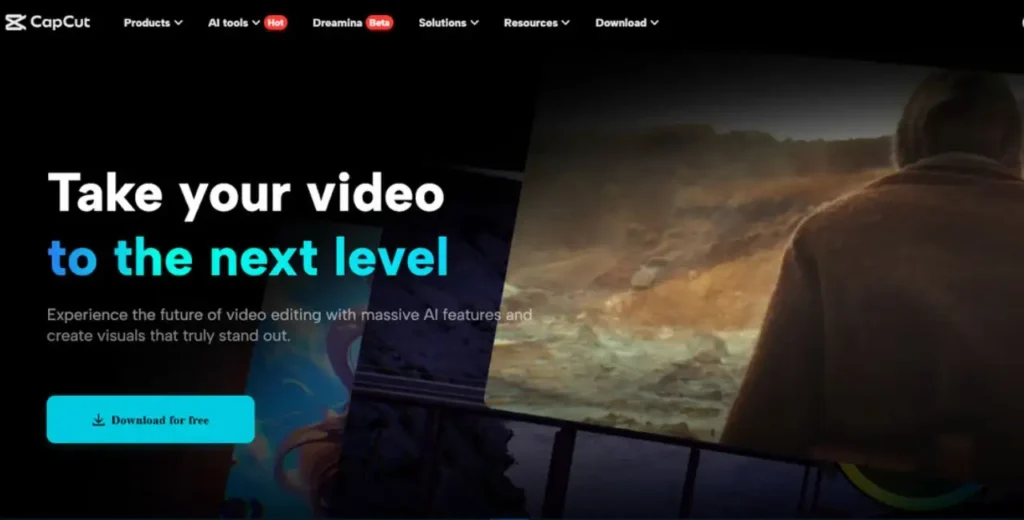
Step 1: Import and Organize Your Social Media Clips
The initial step is opening the CapCut Desktop Video Editor and creating a “New project”. After entering the workspace, press the button labelled as “Import” in the “Media” panel. Upload your own short clips, pictures, or any stock you would want to use in your content.
Drop the media on the timeline at the bottom of the screen. It will enable you to arrange your shots, trim the unnecessary sections, and make your content ready to be improved with AI.
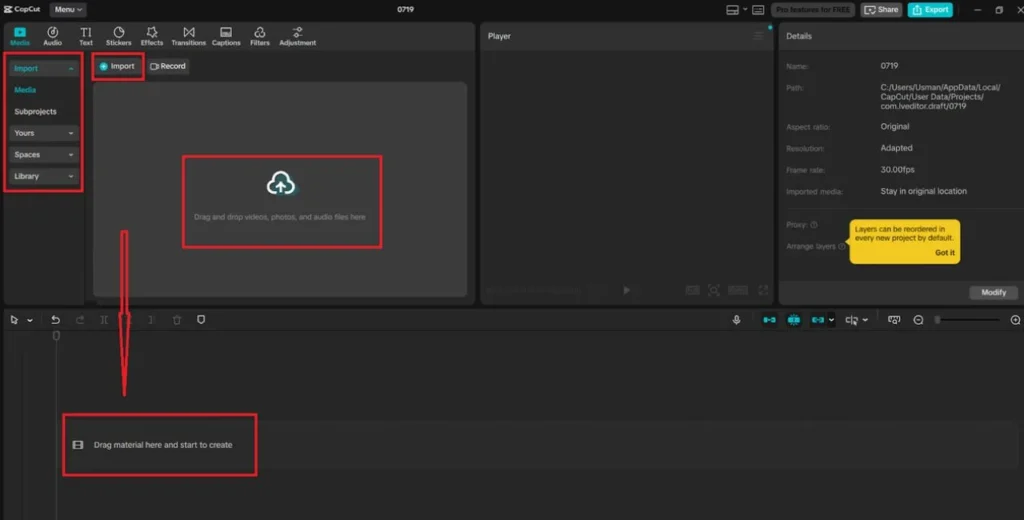
Step 2: Apply Enhance Image for Instant Visual Clarity
The visual quality of a video must be of the highest rank in order to prevent users from scrolling past the video. CapCut has a built-in “Enhance quality” toggle, which is a sort of smart AI video upscaler.
Choose the video clip you want on your timeline and move to the right-side panel, and scroll down to the “Basic” section. Here is where you can find the option to enhance the image. Switch it on, and CapCut will automatically focus on the footage, adjust the lights, and make it clearer.
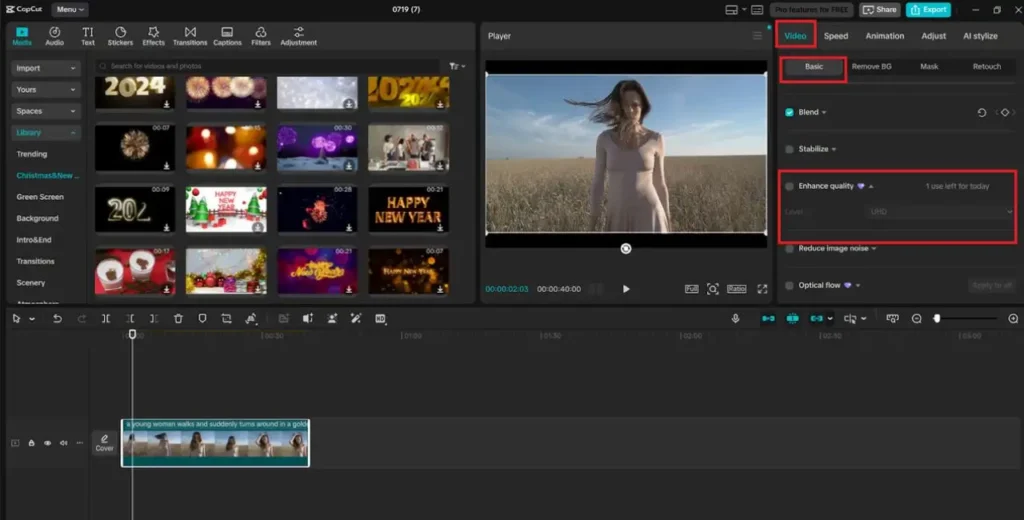
Step 3: Use Templates and Auto-Cut for Smart Edits
The content of social media should be quickly moving and in coherence in terms of visuals. This is to automate your editing with the help of CapCut features, AI Templates, and “Auto Captions”.
To make use of them, go to the left panel to the “Templates”. Pick the template that would suit your content theme, such as product showcase, vlog, or reel edit. Open your clips, click Use, and CapCut will automatically generate a video sequence, transitions, filters, and music.
Step 4: Add AI-Generated Voiceover with Text-to-Speech
Voiceovers and captions enhance access and make people more interested. Even in the lack of time to record your voice, the “Text to speech” option in CapCut will help you.
Go to the left panel and then click on the tab that will take you to the texts, and select the option “Text to speech”. Type your narration script, choose voice and language from the list of possibilities, and press “Generate speech”. A voiceover created will come as an audio track in your timeline.
Text to speech AI is an excellent tool, and it is useful in the case of explainer videos, motivational reels, or demonstrations of a product.
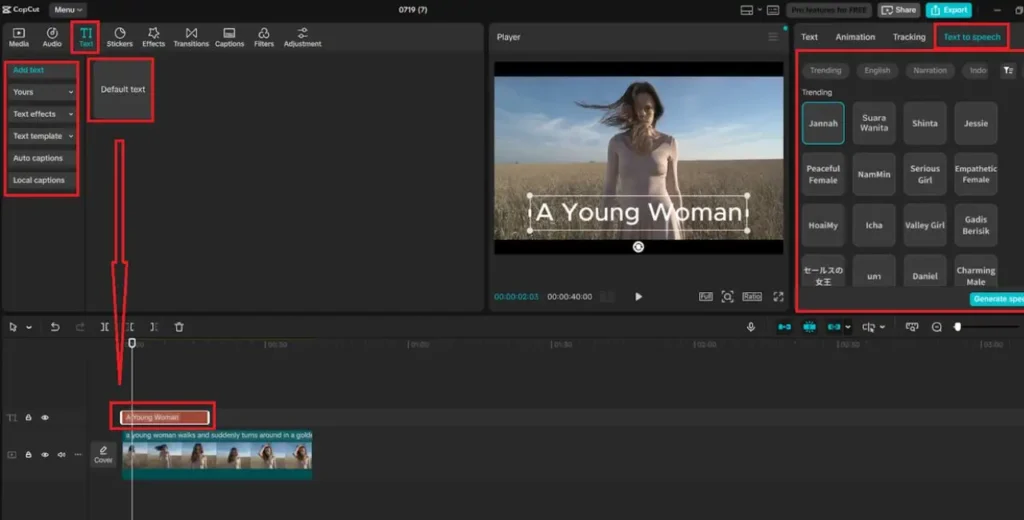
Step 5: Export and Publish for Maximum Reach
As soon as your video is edited and AI-enhanced, press the “Export” button in the upper right corner. It will ask you what resolution you would like to use (assuming 1080p or 4K), format, and the place that you would like to export it to.
CapCut works on your video fast, allowing it to be immediately uploaded to all important platforms. You can publish your video to TikTok, Instagram Reels, or YouTube Shorts, and CapCut makes sure that you have your video format, modified, and engaging.
Utilize “Export” options specific to that platform (such as the vertical aspect ratios or maximum file size) to ensure that your content fits the best place it can be published to.
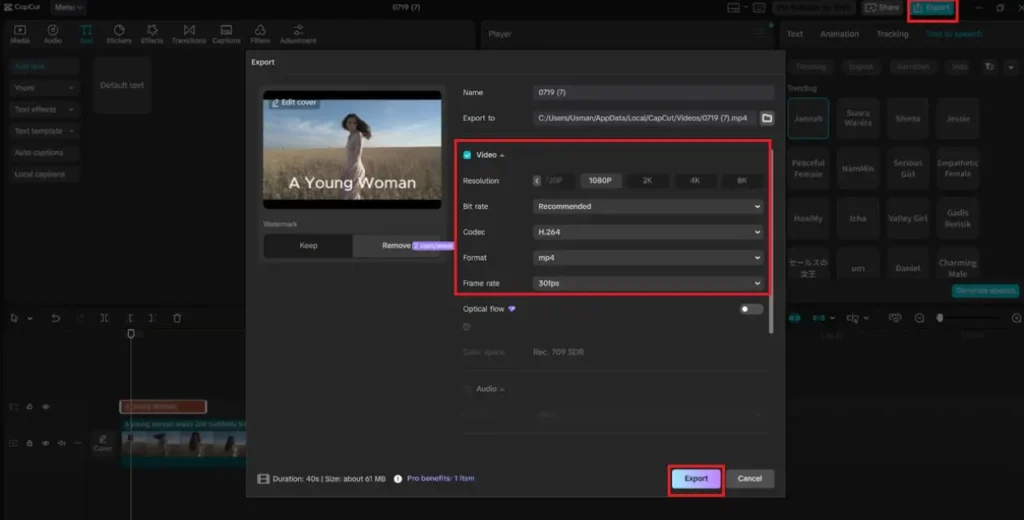
Why CapCut’s AI Tools Work So Well for Social Media
The AI functionality of CapCut is built to be fast and good, and these are exactly what any social media creator requires. The following are what is special about them:
- Enhanced image improves video quality without third-party software
- AI templates generate amazing edits within a few minutes
- Auto Cut helps to save many hours of manual trimming
- Text-to-speech and artificial intelligence voice generator tools would make your message come alive
- The viewer retention is enhanced by built-in effects and transitions
That will be bundled in a free desktop editor that is easy enough to handle for the novice and powerful enough to be used by experts.
Pro Tips to Increase Social Media Engagement
- Start strong: Hook viewers in the first 3 seconds
- Use captions and subtitles: Boost accessibility and replay value
- Incorporate trending music and sound effects available in CapCut
- Add transitions and animated text to guide the viewer’s attention
- Keep it short and punchy: Aim for under 60 seconds unless you’re posting on YouTube
With CapCut’s AI tools, implementing these strategies becomes easier and faster, so you can focus more on creativity and less on the technical side.
Final Thoughts
In case you want to boost your social media activity, content is not enough; CapCut has some fantastic AI features that will make it the best ever. With dazzling visuals and high-quality audio, clever editing tools, CapCut provides each and every tool that you require to create content that resonates.
In the current competitive-driven cyber-world, attention is money. Editing with CapCut will ensure that all the frames that you publish are worth watching- and sharing.